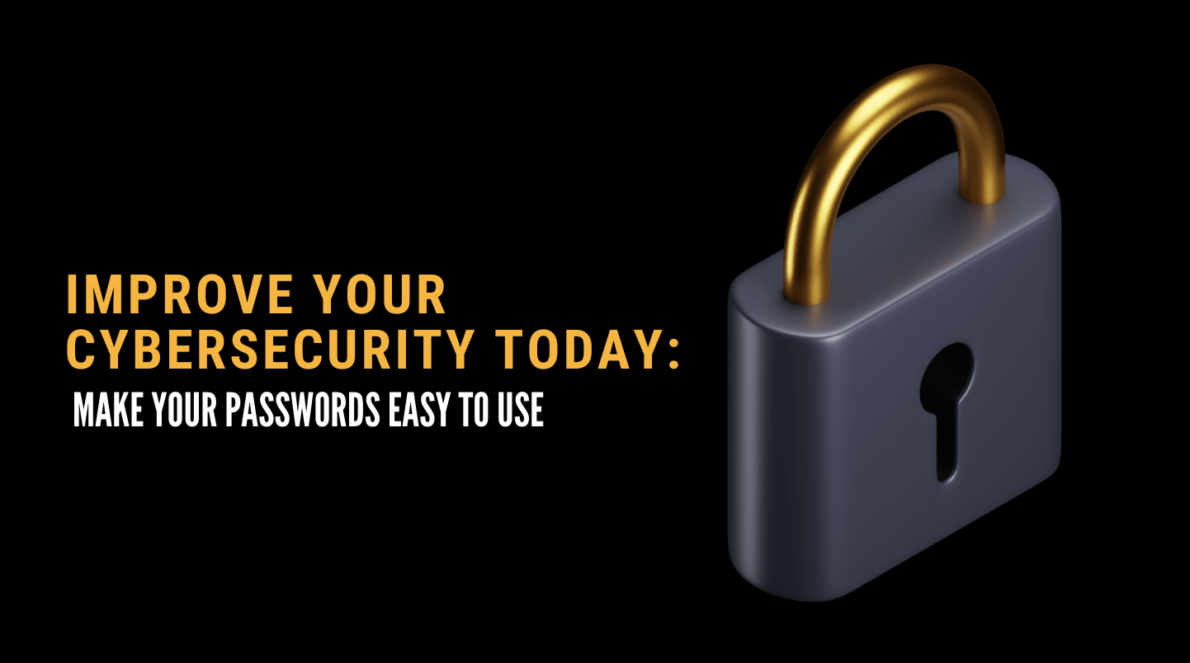Are you an iOS or macOS user looking to make your daily tasks more efficient and effortless? If so, you might want to check out the Shortcuts app. Since 2018, iOS users and from 2021, macOS users have had access to this powerful tool that enables the creation of simple to complex automation. While the app comes with some pre-installed shortcuts, it's the ones developed by the Shortcuts community that can significantly improve your productivity. In this article, we'll explore how the Shortcuts app can help streamline the use of iCloud Keychain, a password manager whose database is stored in iCloud. We'll show you how to create a shortcut that opens iCloud Keychain with just a click, saving you time and energy. Read on to learn more about this handy feature of the Shortcuts app!
About Shortcuts
Users of iOS from 2018 and macOS from 2021 can use the Shortcuts app. It allows you to create simple ( and not so simple!) automation that can make using both operating systems much more effortless.
By default, the app offers such shortcuts as recording water drinking, displaying the word of the day or an image (randomized from a NASA database). These automation, while quite valuable, are not wow-inducing functionalities. You can create a number of automation yourself, or use solutions developed by the Shortcuts community (e.g., on Reddit), which will significantly improve daily work on Apple devices.
iCloud Keychain
An example of such a shortcut, which I personally liked very much, is the shortcut that opens iCloud Keychain. A keychain is a password manager whose database is stored in iCloud. This allows a single password library to be used simultaneously on several Apple devices logged in with the same Apple ID.
Until now, the user path using a keychain could look as follows.
-
When logging in to a website or application, there is a prompt for verification via biometrics (Touch ID / Face ID) after which the user’s data in the form of (usually) login and password were completed with the data from the keychain.
-
when logging in to a website or application, the prompt to use the keychain does not appear. Then the user is forced to open the keychain manually. This one is found in the system settings after scrolling halfway through the settings list.
The extended user path can cause frustration. Why is it taking so long to access iCloud Keychain?
The solution to this problem is a shortcut created in the Shortcuts application. Its overview looks as follows:
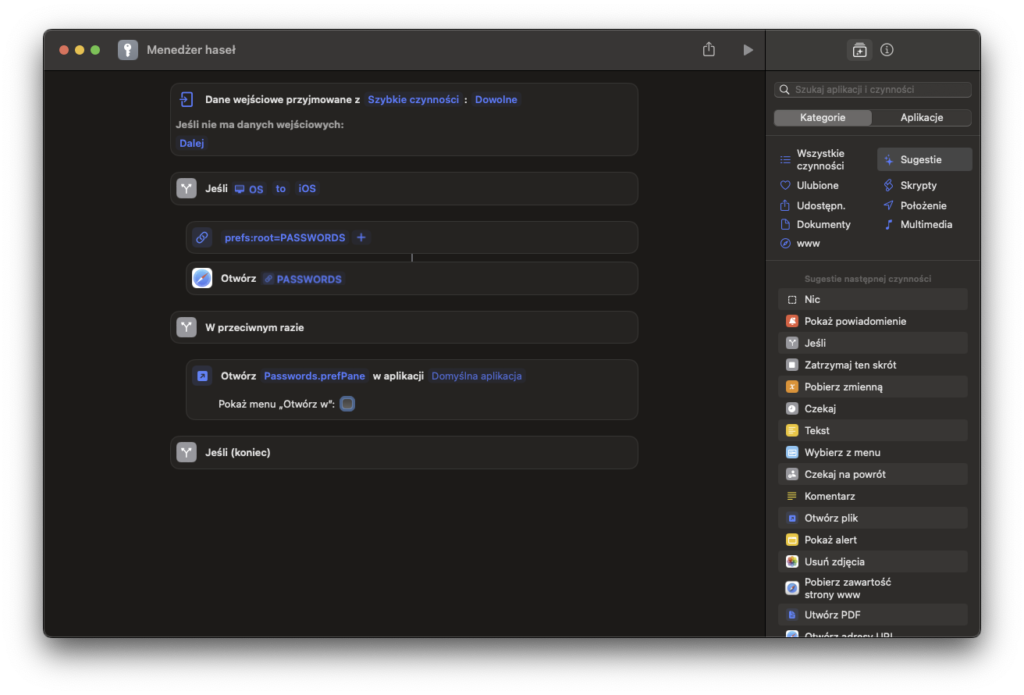
When run, the script checks what device the user is using and, depending on the operating system, runs the appropriate file containing a link to Settings → Passwords.
The biggest advantage is the ability to add a shortcut to the Dock (iOS/iPadOS/macOS) or Menu Bar (macOS).
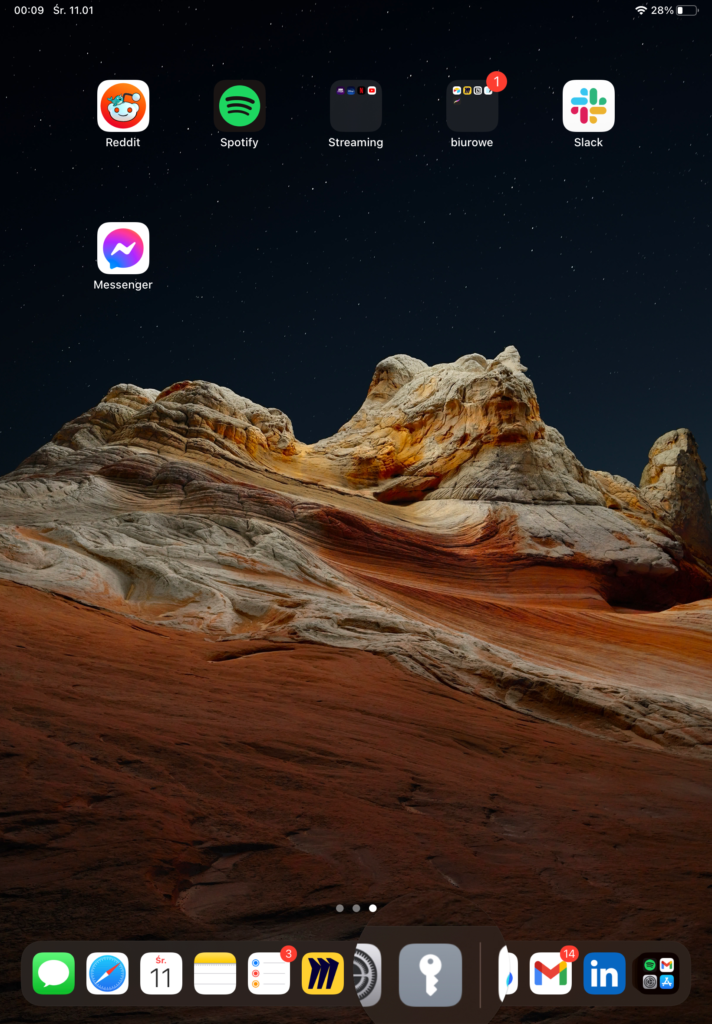
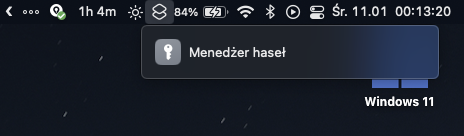
Also, a huge plus is an ability to share the shortcuts you created 😎.
If you think you might find this one useful, click on the link: